Blog

How to Manage Multiple Calendars and Stay Sane
By BeThere
Oct 30, 2025 • 14 min read

Trying to manage more than one calendar often comes down to one simple need: you need to see everything in one place. The goal is to stop the constant app-switching just to figure out what’s happening next, whether you do that by pulling everything into one calendar or using a tool to sync them all up.
Why Is Managing Multiple Calendars So Frussstrating?
If you've ever felt like you're fighting a losing battle with your schedule, you're not alone. Bouncing between your work Google Calendar, your team’s shared Outlook schedule, and your personal iCal creates a low-key but constant stress. It’s more than just a minor hassle; this friction is what leads to missed appointments, embarrassing double-bookings, and that nagging feeling you’ve forgotten something important.
Think about a project manager trying to kick off a new initiative. They have to juggle the client's timeline, check their internal team's availability, and still block out time for their own life. What should be simple coordination quickly turns into a complicated puzzle of overlapping schedules.
✦The Modern Scheduling Mess
This calendar chaos has only gotten worse with hybrid and remote work. The lines between our personal and professional lives are blurrier than ever, which makes having a crystal-clear view of your day absolutely essential.
It’s no surprise that over 65% of knowledge workers rely on digital productivity tools every single day, and calendar apps are right at the top of that list. This just goes to show how fundamental scheduling has become to how we work now.
The real cost of a messy calendar isn't just a missed meeting. It's the constant mental energy you burn trying to keep it all straight—energy that should be going toward the work that actually matters.
Ultimately, when you can't get a handle on your own schedule, it's impossible to show up prepared. Finding a system to take back control is the first step toward running more effective meetings and reclaiming your focus.
Choosing the Right Calendar Management Strategy
Figuring out how to manage multiple calendars isn't a one-size-fits-all deal. The right system for you really comes down to your daily routine, the tools your company uses, and just how many schedules you're trying to juggle. The end goal is to create one single source of truth for where your time is going.
Most people land on one of three main strategies when their calendars start to feel chaotic. Each has its pros and cons, so what’s perfect for a freelancer might be a complete nightmare for a manager at a big company. Let's break them down so you can find your fit.
✦The Three Main Approaches
When it comes to taming the calendar beast, your options generally fall into these buckets:
- Calendar Consolidation: This is all about pulling everything into one master calendar. Think of it like importing your work calendar from Microsoft Outlook into your personal Google Calendar. It gives you a single place to look, but it can get visually overwhelming fast if you don't keep it organized.
- Two-Way Synchronization: With this method, your calendars stay separate but talk to each other. When you add a doctor's appointment to your personal calendar, that time automatically gets blocked off on your work calendar. It’s great for maintaining boundaries, but you're counting on the tech to work flawlessly.
- Dedicated Calendar Apps: This involves bringing in a specialized, third-party tool to sit on top of everything. These apps often offer powerful features like smart scheduling or deep integrations, but it also means adding another piece of software (and maybe another subscription) to your life.
This decision tree can help you see where your biggest scheduling headaches are coming from.
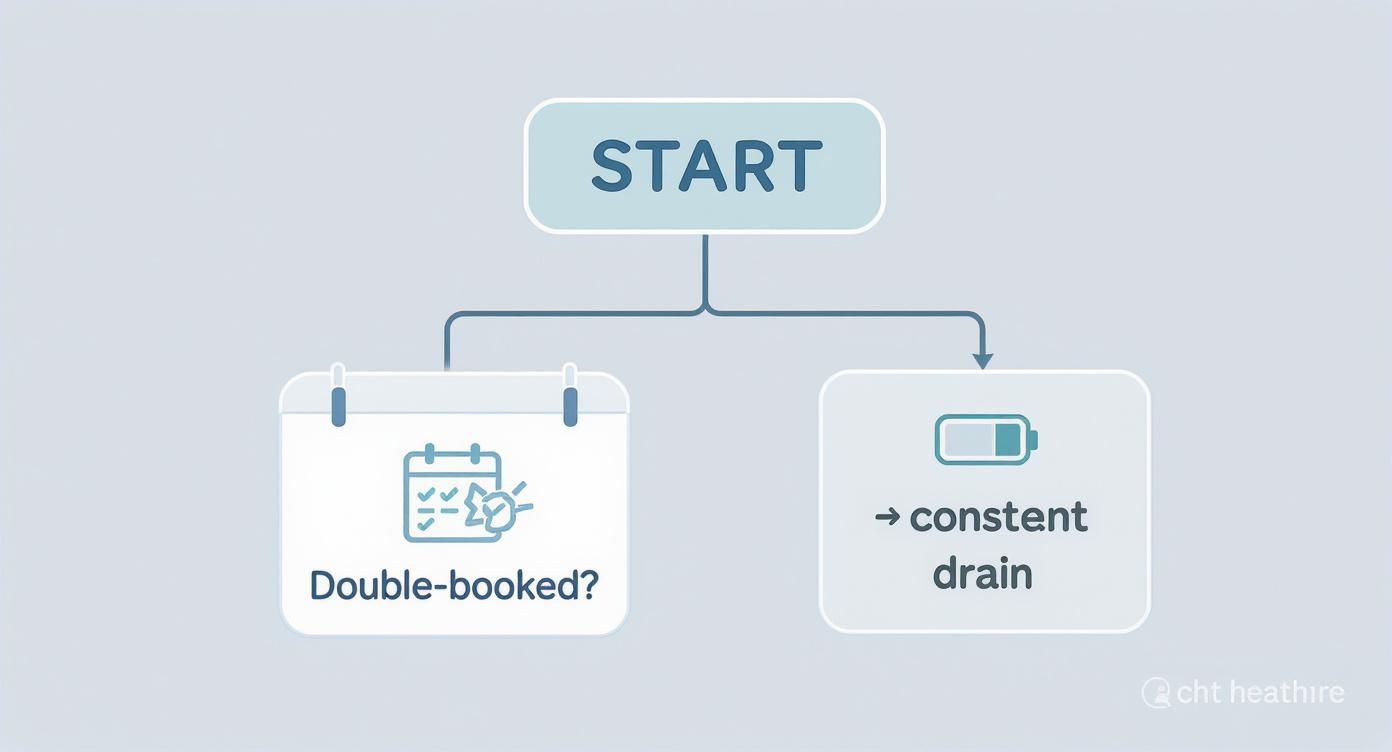
Whether you’re constantly getting double-booked or just feeling exhausted from switching between apps, the trick is to pick the strategy that solves your specific problem.
To make the choice a bit clearer, let's compare these approaches side-by-side.
✦Comparing Calendar Management Strategies
| Strategy | Pros | Cons | Best For |
|---|---|---|---|
| Consolidation | Single view of all events; simple setup. | Can become cluttered and confusing; blurs work/life lines. | Individuals who want a quick, at-a-glance overview of their entire day. |
| Synchronization | Maintains separate calendars; automatically prevents conflicts. | Relies on third-party sync services; potential for sync delays or errors. | People who need to keep work and personal schedules distinct but coordinated. |
| Dedicated Apps | Advanced features like smart scheduling and analytics; centralized control. | Adds another tool and potential cost; can have a steeper learning curve. | Power users and teams needing robust features beyond standard calendar apps. |
Each path offers a different way to tackle the problem. The "best" one is simply the one that removes the most friction from your day.
✦Finding the Right Fit for Your Team
For a lot of teams, the problem isn't just about viewing calendars—it's the huge gap between where work conversations happen and where scheduling happens. If your company lives and breathes in Slack but your calendars are all locked away in Google Calendar, that constant app-switching is a massive productivity drain.
In this kind of environment, the goal shouldn't just be consolidation. It should be integration. Instead of adding another tool to the pile, you bring your calendar directly into the workflow you already use all day, every day.
This is where a tool like Be There is a game-changer for companies. It was built specifically to bridge this gap between Slack and Google Calendar. You can check availability, find a time, and schedule a meeting right from a Slack channel, eliminating the need to context-switch. It stops being about just looking at your schedule and starts being about making your schedule an active, seamless part of the conversation. No more "Let me hop over to my calendar and check."
Alright, let's get your calendars in order. If you've ever double-booked yourself or missed a meeting because it was on a different calendar, you know the pain. The goal here is to build a single, unified view—a master calendar that acts as your command center.
This is all about creating one source of truth. No more flipping between your work Outlook, personal Google Calendar, and that shared family calendar. You get an immediate, at-a-glance overview of your entire day.
✦Subscribing: The Secret to Staying in Sync
The easiest and most effective way to do this is by "subscribing" to your other calendars from within your main one. Subscribing is way better than a one-time import because it’s a live connection. When your boss adds a meeting to your work calendar, it automatically pops up on your personal one.
You just need to grab a special link (it’s usually called an iCal or ICS link) from the calendar you want to add and plug it into your primary calendar app.
For example, in Google Calendar, it's a straightforward process to add another calendar using its URL.
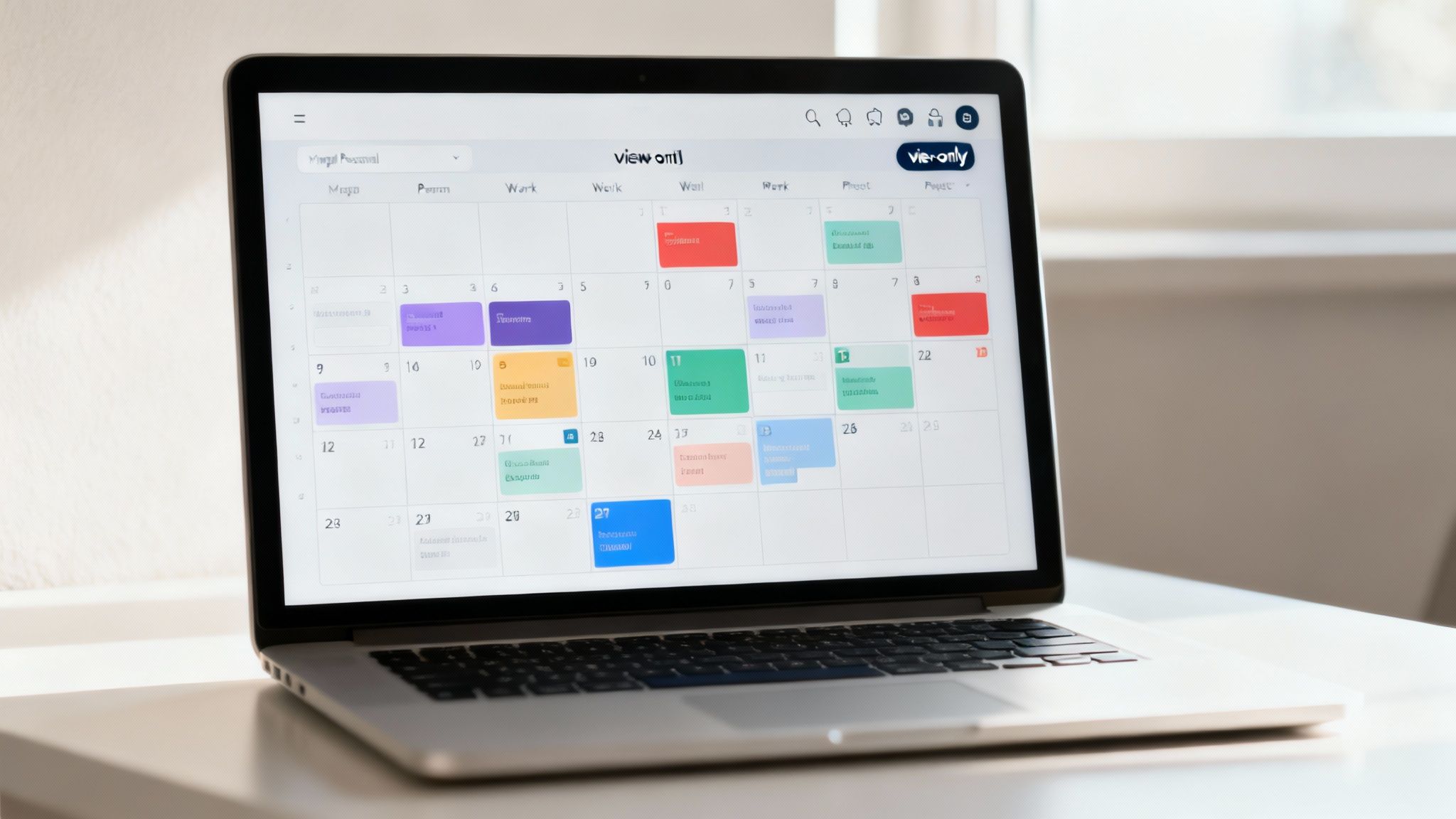
This simple "Add calendar from URL" feature is the key to pulling everything together without sacrificing control or privacy.
✦Fine-Tuning Your Master Calendar View
Just dumping all your events into one place isn't enough—that just creates a new kind of chaos. The next step is to make this combined view actually readable.
Here's how I keep mine from becoming a cluttered mess:
- Color-Code Everything. This is non-negotiable. I assign a unique color to each calendar: blue for work, green for family, and orange for my side hustle. This visual separation lets me see exactly what my day looks like in a split second.
- Manage Your Privacy Settings. You don't have to share the nitty-gritty details of every appointment. Most platforms let you share only your "free/busy" status. This is perfect for work—colleagues can see you're unavailable from 2-3 PM, but they don't need to know you're at the dentist.
The real power of a consolidated calendar isn't just seeing all your events. It's about being able to process your entire day in seconds. A good color-coding system is what turns a messy schedule into an organized, actionable plan.
This whole setup gives you a complete picture of your time while keeping clear boundaries. If you want to get into the weeds on the technical side, you can explore the different Google Calendar sync options to find the perfect configuration for your specific tools.
Integrate Your Calendar Where You Actually Work
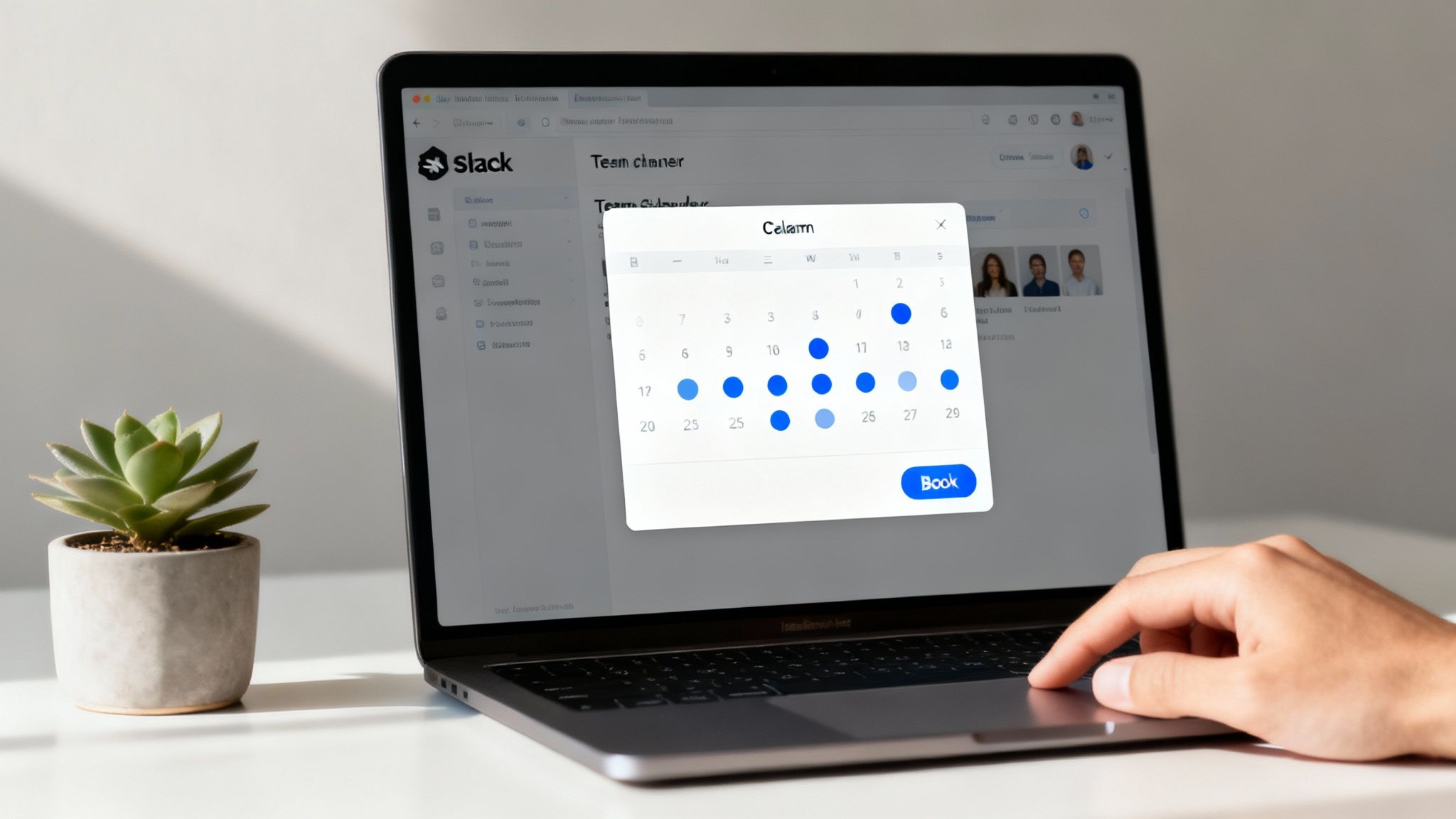
Getting all your calendars into one place is a fantastic start, but it only solves half the problem. The real productivity killer for most teams is the constant juggling act between where conversations happen and where plans get made.
Think about it. A project discussion is buzzing along in a Slack channel, a decision is reached, and someone says, "Let's set up a meeting to hash this out." Suddenly, the momentum grinds to a halt. Everyone opens a new tab, pulls up their calendar, and starts the tedious back-and-forth of "Does Tuesday at 2 work for you?"
✦Bring Your Calendar Into the Conversation
This is why the smartest move you can make is to bring your calendar directly into your team's main communication hub. For companies that rely on both Slack for communication and Google Calendar for scheduling, this integration is not just a convenience—it’s a necessity for efficient workflow.
This is where a tool like Be There becomes incredibly handy. It’s built specifically to solve this problem for companies. It doesn't just sync your calendars in the background; it puts the full power of scheduling right inside your company's Slack workspace.
Imagine seeing everyone's availability and booking a meeting on the spot, all without ever leaving the Slack thread you're in. That’s what true integration feels like—scheduling becomes a seamless part of the conversation, not a frustrating interruption.
✦A Real-World Scheduling Scenario
Let's picture your marketing team brainstorming a new campaign in their Slack channel. The energy is high, ideas are flying, but you need a dedicated session to lock in the final details.
Here’s the old, clunky way of doing things:
- Someone suggests a meeting, and the creative flow stops cold.
- Everyone navigates away to check their Google Calendars.
- The Slack channel fills up with a confusing volley of proposed times.
- Finally, after several minutes, a time is agreed upon, and one person has to go create the event.
Now, here’s how it looks with an integrated tool like Be There, which is tailor-made for companies using Slack and Google Calendar:
- A team member types a simple command in the channel to see everyone's schedules.
- The tool instantly surfaces the best open slots for the whole group.
- They click a time, and the event is created and sent to everyone’s Google Calendar. Done.
This approach turns your calendar from a separate, static reference into an active, collaborative part of your company's workflow. You're not just saving time; you're preserving focus and momentum. This is especially powerful for planning engaging company events without all the administrative drag.
Using Automation and AI for Smarter Scheduling
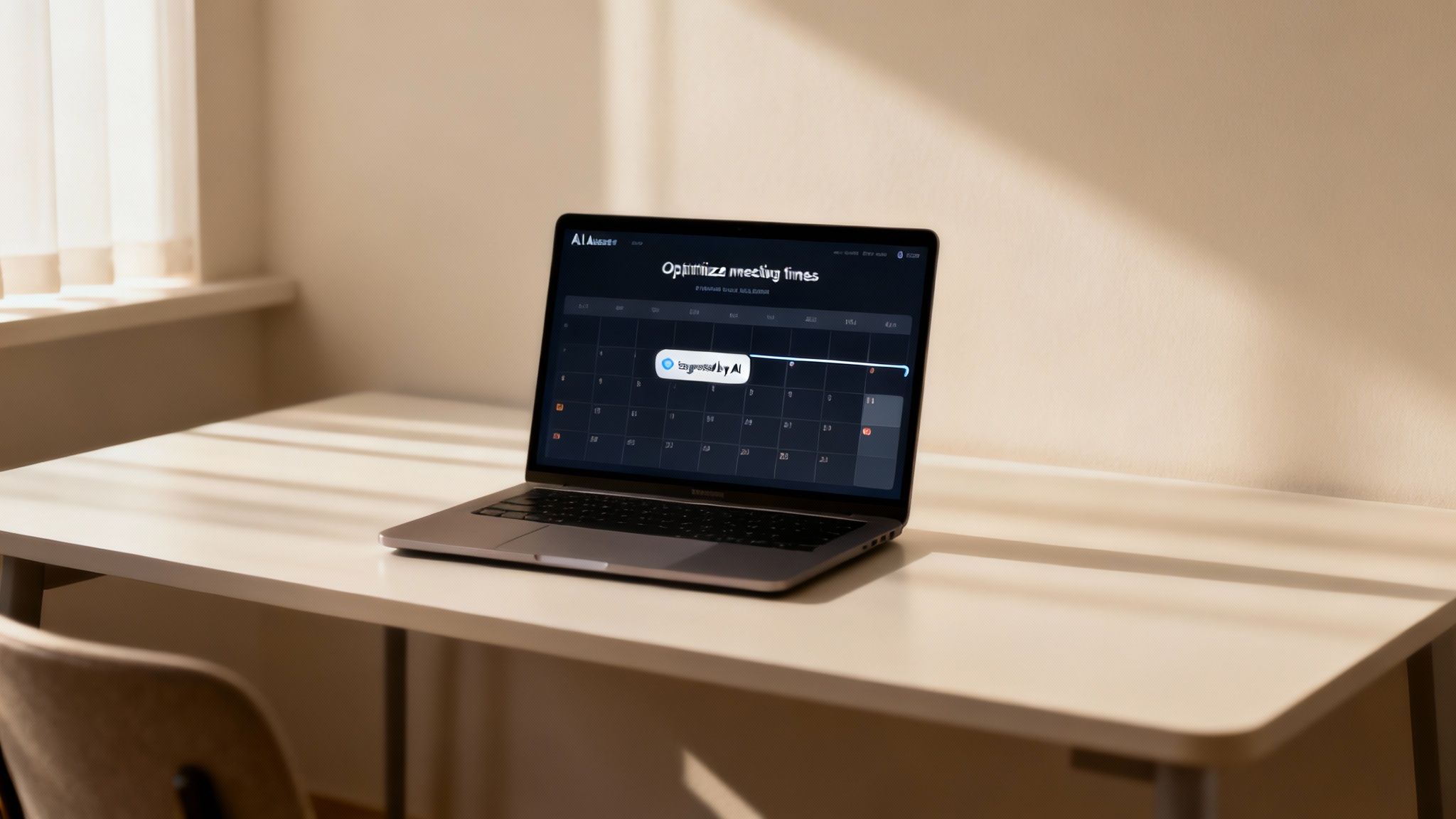
Let's be honest, manual scheduling is a drag. It’s tedious, prone to error, and a total time-sink. These days, simply syncing calendars isn't enough. The real game-changer is bringing in automation and AI to do the heavy lifting for you.
Think of it this way: instead of just reacting to meeting invites, you can have a system that intelligently finds the best times, resolves conflicts before they become a headache, and even starts to learn your scheduling preferences. This frees up so much mental space for the work that actually moves the needle.
For companies that live in both Slack and Google Calendar, this is where specialized tools truly shine.
Instead of just managing your time, a smart tool like Be There helps your company reclaim it. By integrating your Google Calendar directly into Slack, it automates the tedious parts of scheduling so your team can stay focused on the conversation.
✦What Intelligent Assistants Can Really Do
Modern scheduling assistants are a world away from simple booking bots. We're talking about tools that can analyze your team's calendars to suggest optimal slots for deep work versus collaborative sessions. This turns calendar management from a reactive chore into a proactive strategy.
AI-powered assistants take this even further by automating appointment setting and untangling scheduling conflicts, which can give your productivity a serious boost. In fact, some reports show this can lead to a whopping 66% increase in a worker's daily throughput. You can read more about the future of AI in scheduling on Superagi.com.
If you're ready to really put technology to work managing your packed schedule, it's worth exploring some of the best AI calendar tools out there. The right one can genuinely help you master your time.
Answering Your Top Calendar Questions
Even with the best strategies, a few common questions always seem to pop up once you start untangling your calendars. Let's get those sorted out so you can build a system that actually sticks.
✦What’s the best app for managing multiple calendars?
Honestly, the "best" app really depends on what problem you're trying to solve.
If you just want a single, clean view of all your different calendars—think Google, Outlook, and iCloud all in one place—a simple calendar aggregator will do the trick. They’re great for getting a birds-eye view.
But if your biggest headache is the constant back-and-forth between team chats and your schedule, you need something more specific. For companies living in Slack and Google Calendar, the friction isn't just seeing events; it’s the clunky process of creating them.
That's where a tool like Be There is particularly useful and handy. It doesn't just show you your calendar—it brings it into Slack. Your company can schedule meetings right inside a conversation, stopping the endless tab-switching between where you talk and where you plan.
✦Can I merge my calendars without my company seeing my personal life?
Yes, absolutely. This is a huge concern for most people, and thankfully, modern calendar tools are designed for it.
When you share your personal calendar with your work account (or the other way around), you almost always have an option to only show "free/busy" information.
This is the key. It blocks off the time on your work calendar so a colleague can see you're unavailable, but it keeps the details of your doctor's appointment or your kid's soccer game completely private. They see a "Busy" block, and that's it.
✦How do I actually stop double-booking myself for good?
If there's one golden rule, this is it: you have to commit to a single source of truth.
It doesn't matter if you manually pull everything into one master calendar or use a tool that automatically syncs your availability. What matters is that you have one—and only one—place you look before ever saying yes to anything.
This one spot is your ultimate safeguard. It’s the final check that ensures you aren't promising to be in two places at once.
Ready to put an end to the scheduling chaos? Be There brings your Google Calendar right into Slack, making it incredibly simple to see who's free and book meetings without ever leaving the chat. Start your free trial today and see how much smoother your team’s workflow can be.

Planning your internal events has never been easier!
No more scheduling headaches—our Slack-connected web app keeps things simple. Less email, more fun! 🚀